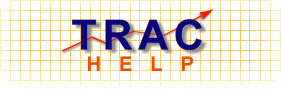
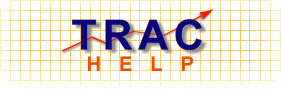
Table Creation
Creating a table is very similar to the way we created a data slice. First, fill out all required and any optional fields in the TRAC Analyzer form. Then, hit the Analyze and Create Table button at the top of the form.
Because you are using your customized data slice to create a customized table, it may take more time to process your request than is normally encountered in TRAC Express. If you enter your e-mail address, you will be notified once processing is complete [for more information about e-mail notification, use the Road Map below to review E-mail Notification & Multiple Job Requests].
Click on the Analyze and Create Table button on the form below to move to the next section. There is no need to actually fill out the form.